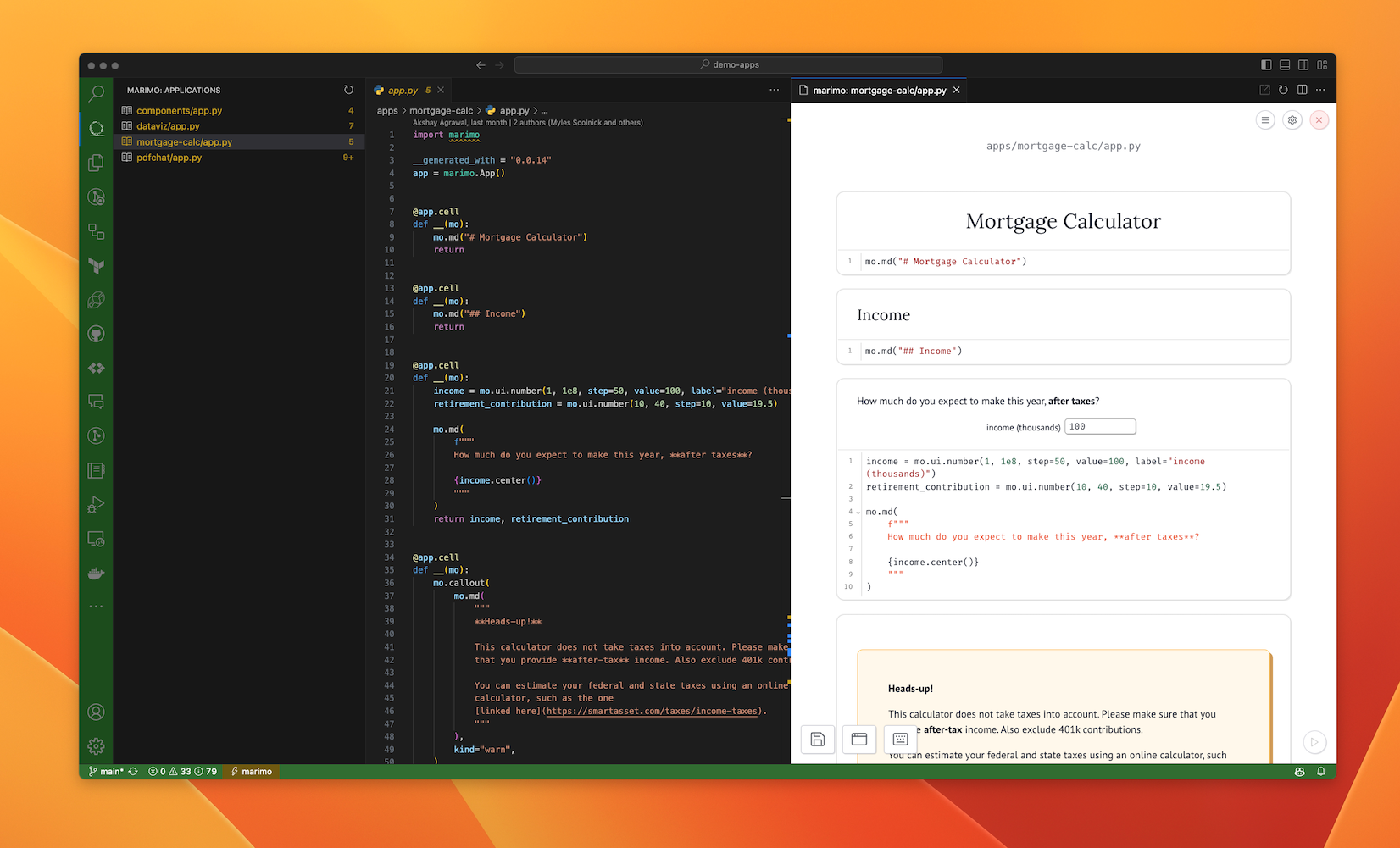Getting Started¶
Installing marimo gets you the marimo command-line interface (CLI), the entry point to all things marimo.
Installation¶
Before installing marimo, we recommend creating and activating a Python virtual environment.
Setting up a virtual environment
Python uses virtual environments to minimize conflicts among packages.
Here’s a quickstart for pip users. If you use conda, please use a conda
environment
instead.
Run the following in the terminal:
create an environment with
python -m venv marimo-envactivate the environment:
macOS/Unix:
source marimo-env/bin/activateWindows:
marimo-env\Scripts\activate
Make sure the environment is activated before installing marimo and when
using marimo. Install other packages you may need, such as numpy, pandas, matplotlib,
and altair, in this environment. When you’re done, deactivate the environment
with deactivate in the terimnal.
Learn more from the official Python tutorial.
Using uv?
uv is a next-generation Python package
installer and manager that is 10-100x faster than pip, and also makes it easy
to install Python and manage projects. With uv, creating a virtual
environment is as easy as uv venv.
To install marimo, run the following in a terminal:
pip install marimo
uv pip install marimo
conda install -c conda-forge marimo
To check if the install worked, run
marimo tutorial intro
A tutorial notebook should open in your browser.
Installation issues?
Having installation issues? Reach out to us at GitHub or on Discord.
Tutorials¶
marimo tutorial intro opens the intro tutorial. List all tutorials with
marimo tutorial --help
Notebooks¶
Create and edit notebooks with marimo edit.
launch the notebook server to create new notebooks, and start or stop existing ones:
marimo edit
create or edit a single notebook with
marimo edit your_notebook.py
(If your_notebook.py doesn’t exist, marimo will create a blank notebook
named your_notebook.py.)
Apps¶
Use marimo run to serve your notebook as an app, with Python code hidden and
uneditable.
marimo run your_notebook.py
Convert Jupyter notebooks¶
Automatically translate Jupyter notebooks to marimo notebooks with marimo convert:
marimo convert your_notebook.ipynb > your_notebook.py
Because marimo is different from traditional notebooks, your converted notebook
will likely have errors that you’ll need to fix. marimo will guide you through
fixing them when you open it with marimo edit.
GitHub Copilot¶
The marimo editor natively supports GitHub Copilot, an AI pair programmer, similar to VS Code.
Get started with Copilot:
Install Node.js.
Enable Copilot via the settings menu in the marimo editor.
Note: Copilot is not yet available in our conda distribution; please install
marimo using pip if you need Copilot.
VS Code extension¶
If you prefer VS Code over terminal, try our VS Code extension. Use this extension to edit and run notebooks directly from VS Code, and to list all marimo notebooks in your current directory.